
- Python Serisi 1 – Pardus 21’de VSCode ile Python Geliştirme Ortamının Hazırlanması
- Python Serisi 2 – Pardus’ta Python ve PyCharm Kurulumu
- Python Serisi 3 – Pardus 21’de Python ile Yazılım Geliştirmek
- Python Serisi 4 – Pardus 21 ile Python Django Kütüphanesine Giriş
Merhabalar. Bu yazıda Pardus üzerinde Python programlama dili ve PyCharm IDE’si yani Bütünleşik Geliştirme Ortamı ile program yazmak için yapılması gereken işlemlerden bahsedeceğim.
Python, günümüzde çok popüler olan, cross-platform çalışma özelliğine sahip yani Windows, Mac OS ve Linux dağıtımlarda çalışabilen yazılımlar üretmenizi sağlayan bir programlama dilidir.
Python’ın Linux dünyası için ayrı bir önemi bulunmaktadır. Linux dağıtımlarında çalışan çok sayıda program Python ile yazılmıştır. Yine Linux çekirdeğinin çok küçük bir bölümünde Python kullanılmıştır. Yüksek seviye programlama dili özellikleri yüzden Pardus gibi Linux dağıtımlarının çoğu, içinde Python kurulu gelir. Linux dağıtımlarından herhangi birini kurduğunuz zaman çok büyük ihtimalle Python da yüklenmiş olacaktır.
Python sürümünü kontrol etme
Herhangi bir işletim sisteminde bir programlama dilinde yazılım geliştirebilmeniz için, o programlama diline ait bileşenleri yüklemeniz gerekmektedir. Pardus 21 sürümü Python3 ile birlikte gelmektedir. Kısacası Python kurulumu için herhangi bir işleme gerek duyulmamaktadır.
Pardus üzerinde Python sürümünü öğrenmek için terminali/uçbirim öykünücüsünü açıp aşağıdaki komutlardan birini çalıştırmanız yeterlidir.
python3 -V
veya
python3 --version
Bu komutlardan herhangi birini terminalde/uçbirimde çalıştırdığınızda aşağıdaki gibi bir çıktı elde edeceksiniz.
Python 3.9.2PyCharm IDE yükleme
Python ile yazılım geliştirmek için kullanacağınız çok sayıda IDE yani Bütünleşik Geliştirme Ortamı bulunmaktadır. Bunlardan herhangi birini tercih edebilirsiniz. PyCharm, en çok kullanılan IDE’ler arasındadır. Pycharm’ın iki farklı sürümü bulunmaktadır: Professional Edition ve Community Edition. Professional Edition, ücretli ve kapalı kaynaktır. Community Edition ise ücretsizdir ve açık kaynaktır. Community Edition kısaca CE şeklinde de ifade edilir.
Pardus üzerine Pycharm yüklemek işin aşağıdaki işlemlerden birini yapmanız yeterlidir.
1. Pardus Yazılım Merkezini Kullanarak PyCharm’ı Yükleme: Pardus Yazılım Merkezi‘ni açıp arama yaparak PyCharm’ı bulabilirsiniz. PyCharm CE sürümü Pardus depolarında bulunduğu için buradaki YÜKLE düğmesine tıklayarak yükleme işlemini tamamlayabilirsiniz.
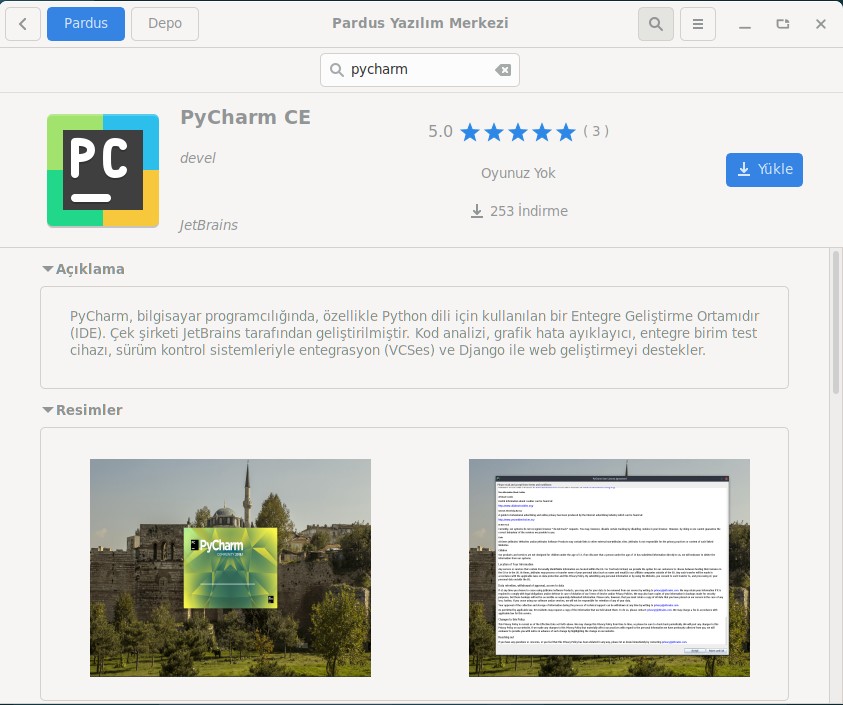
2. Terminal/Uçbirim Kullanarak Pycharm’ı Yükleme: Pycharm CE sürümünü terminal/uçbirim öykünücüsü kullanarak da yükleyebilirsiniz.
Pardus menüsünde yer alan Uçbirim Öykünücüsü’nü açtıktan sonra aşağıdaki işlemleri sırayla yapmanız yeterli olacaktır.
Önce güncelleme olup olmadığı kontrol edilir.
sudo apt-get update
Güncellemeler yüklenir.
sudo apt-get upgrade
Pycharm CE sürümü yüklenir.
sudo apt-get install pycharm
Pycharm IDE’sini çalıştırma
Yukarıdaki iki işlemden birini kullanarak Pycharm CE sürümünü bilgisayarınıza yükleyebilirsiniz. Artık Pardus üzerinde Python programlamaya başlayabilirsiniz.
Pycharm’ı çalıştırdığınız zaman aşağıdaki gibi bir arayüz sizi karşılayacaktır. “New Project” diyerek yeni proje oluşturun.
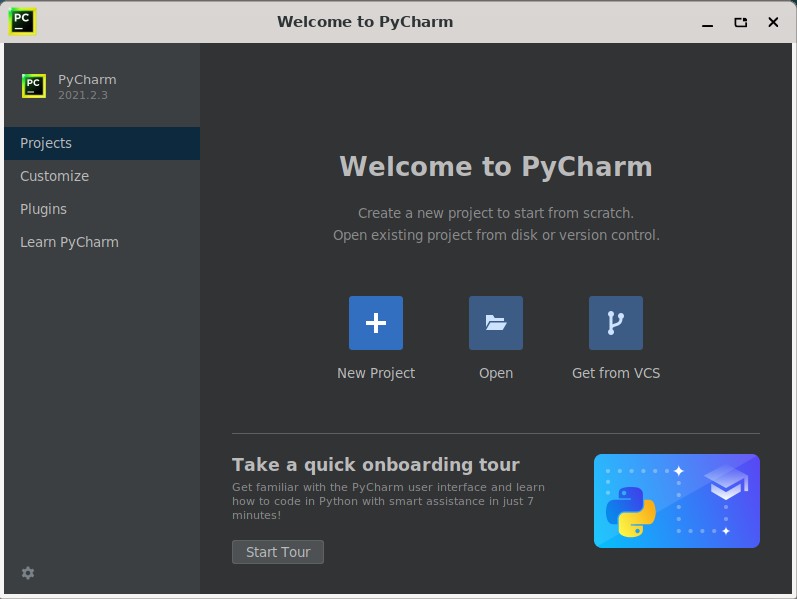
Bir sonraki aşamada “Location” kısmından projenizin yerini belirtin ve “Create” düğmesine tıklayarak projenizi oluşturun.
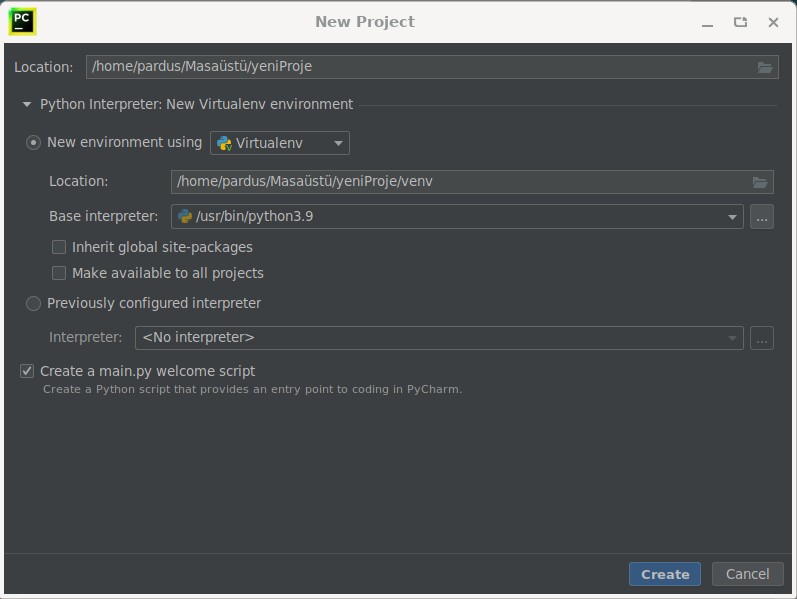
Artık Python’da program yazabilirsiniz.
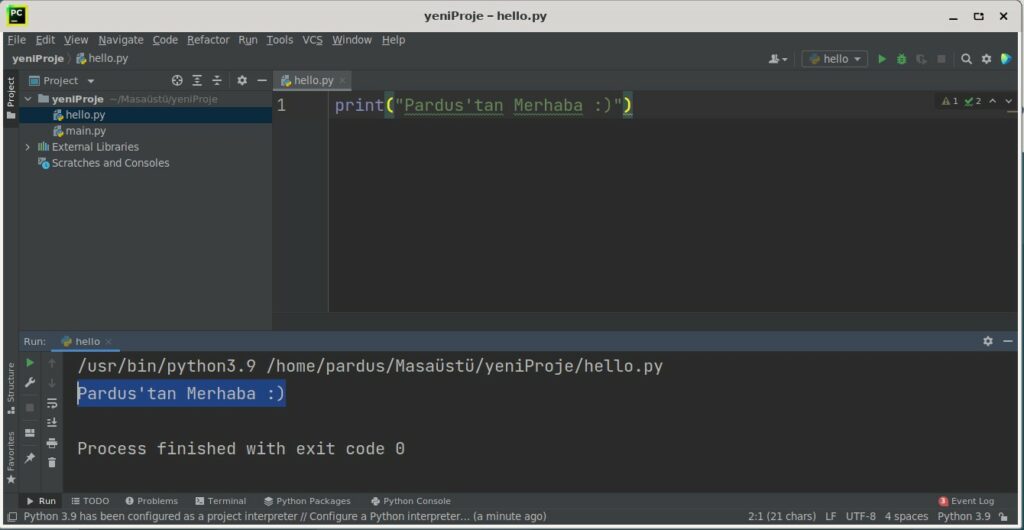
Interpreter sorunu ve çözümü
Yeni proje oluşturduktan aşağıdaki gibi bir hatayla karşılaşabilirsiniz.
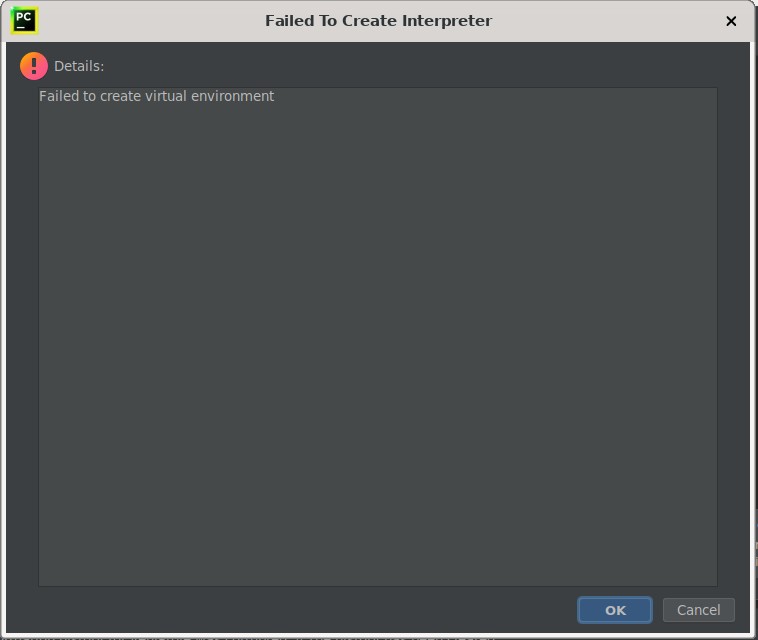
Bu sorunu çözmek için Python Interpreter ayarı yapmanız gerekiyor. Proje açıldığı zaman görseldeki gibi bir uyarı ile karşılaşacaksınız. “Use /usr/bin/Python3.9” yazısına tıklayarak interpreter seçimini yapabilir ve programlamaya devam edebilirsiniz.
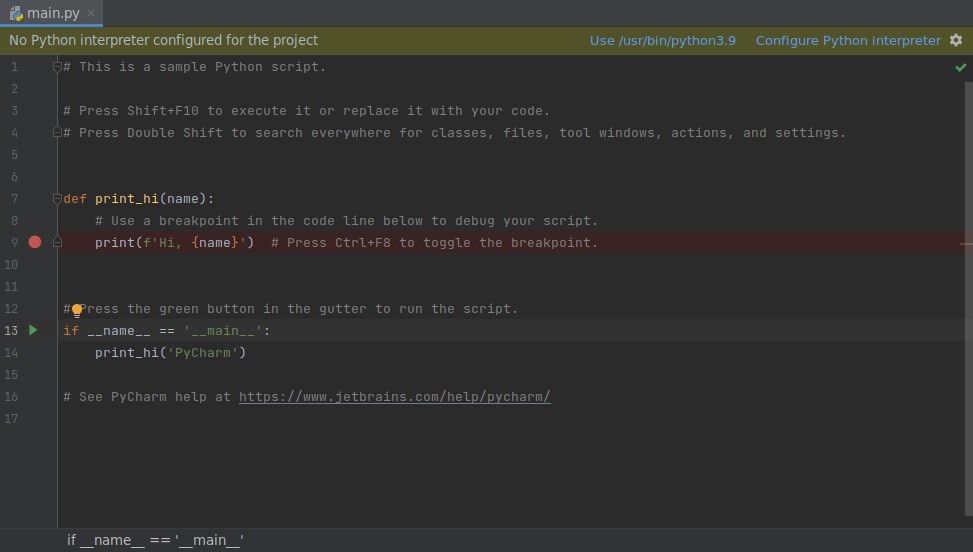
Python serisinin devamı için bu yazıyı okuyabilirsiniz.
İlginizi Çekebilir
ETAP’ta Pencereleri Yönetmenin En İyi Yolu: gTile ile Verimliliğinizi Artırın!
Uygulama Tanıtım
19 Şub '25Pardus Güncel Nvidia Sürücü Kurulumu
Nasıl?
26 Ara '24Bir git tabanlı projede yazma iznine sahip olmak isteyen Hackerlar(Yazılımcılar) için Kılavuz
Nasıl?
15 Şub '24Az bilinen nano özellikleri
Nasıl?
9 Şub '24



