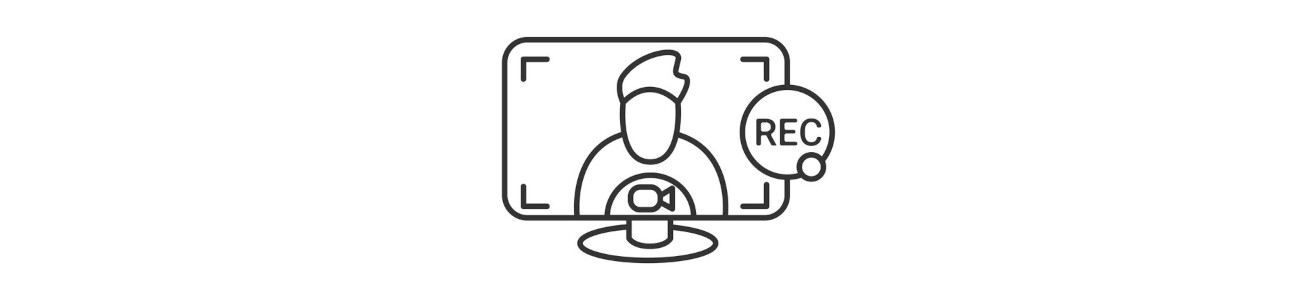
Ders anlatırken, bilgisayar üzerinde herhangi bir işlemin nasıl yapıldığını uygulamalı olarak gösterirken veya oyun oynarken ekranda yer alan görüntüyü kaydetme ya da ekran kaydı alma ihtiyacı duyabiliyoruz. Linux dünyasında bu amaca yönelik çıkartılan çok fazla ücretsiz ve açık kaynak kodlu ekran kaydedicisi bulunmaktadır. Sırayla bu programların isimlerine ve özelliklerine bakalım.
1. Kazam
Kazam, Pardus’a yeni başlayanlar için çok ideal, ücretsiz ve açık kaynak kodlu bir program. Hem ekran kaydı hem de ekran görüntüsü almanıza olanak sağlıyor. Tam ekran, pencere veya seçilen bir alanı kaydetme özelliğine de sahip.
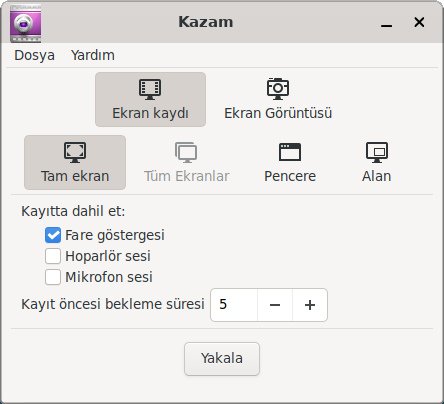
Kurulum
- Kazam programı Pardus Yazılım Merkezi‘nde bulunduğu için tek tıkla kurulum yapabilirsiniz.
- Uçbirim’e aşağıdaki komutu yazarak programı kurabilirsiniz.
sudo apt-get install kazam
Artıları
- Hafiftir, boyutu küçüktür.
- Kullanımı kolaydır.
- Mikrofon desteği sunmaktadır.
- Bilgisayar seslerini kaydetme imkanı sunmaktadır.
- Ekran görüntüsünün video formatı ve saniyedeki kare sayısı(FPS) ayarlanabilmektedir.
- Kayıt öncesi geri sayım özelliği bulunmaktadır.
- Kayıt bitiminde dosyayı otomatik kaydetme imkânı sunmaktadır.
- Kayıt başlayınca program simgesi Panel’den gizlenmekte ve Sistem Durum Tepsisi’nde görüntülenmektedir.
Eksileri
- Kamera görüntüsü desteği sunmamaktadır.
- Yapılandırma için minimal düzeyde ayar sunmaktadır. Gelişmiş ayarlar bulunmamaktadır.
2. Peek
Peek yazılımı da Pardus’ta kullanabileceğiniz ücretsiz ve açık kaynak kodlu yazılımlardan biridir. Peek yazılımı ekranı video olarak kaydetmesinden ziyade GIF olarak kaydetmesiyle ön plana çıkmaktadır. Yani Peek yazılımı ile bilgisayarınızdan kolayca GIF uzantılı ekran kaydı yapabilirsiniz.
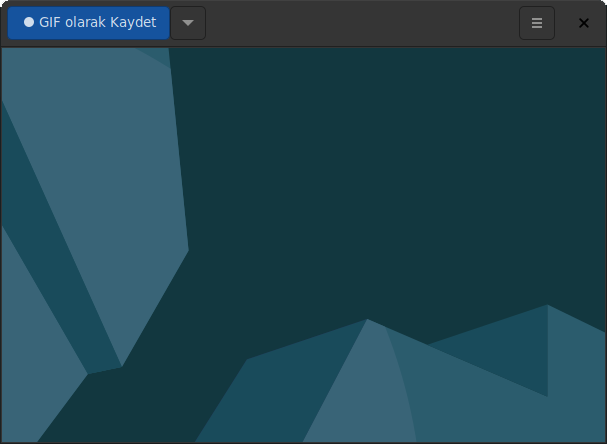
Kurulum
- Peek yazılımı Pardus Yazılım Merkezi’nde bulunduğu için tek tıkla kurulum yapabilirsiniz.
- Uçbirim’e aşağıdaki komutu yazarak da programı kurabilirsiniz.
sudo apt-get install peek
Artıları
- Basit bir arayüze sahiptir, kullanımı kolaydır.
- Hafiftir, düşük boyutludur.
- Framerate (kare hızı) ayarlama olanağı bulunmaktadır.
- Kayıt öncesi zamanlayıcı desteği mevcut.
- Kayıt alınacak alanın boyutu ayarlanabilmektedir.
Eksileri
- Ayar seçenekleri azdır.
- Mikrofon desteği bulunmamaktadır.
- Kamera desteği bulunmamaktadır.
3. OBS Studio
OBS Studio, ekran kaydı için kullanabileceğiniz çok gelişmiş bir yazılımdır. Bu yazıda geçen tüm ekran kayıt programları arasında en fazla seçenek sunan yazılım OBS’dir.
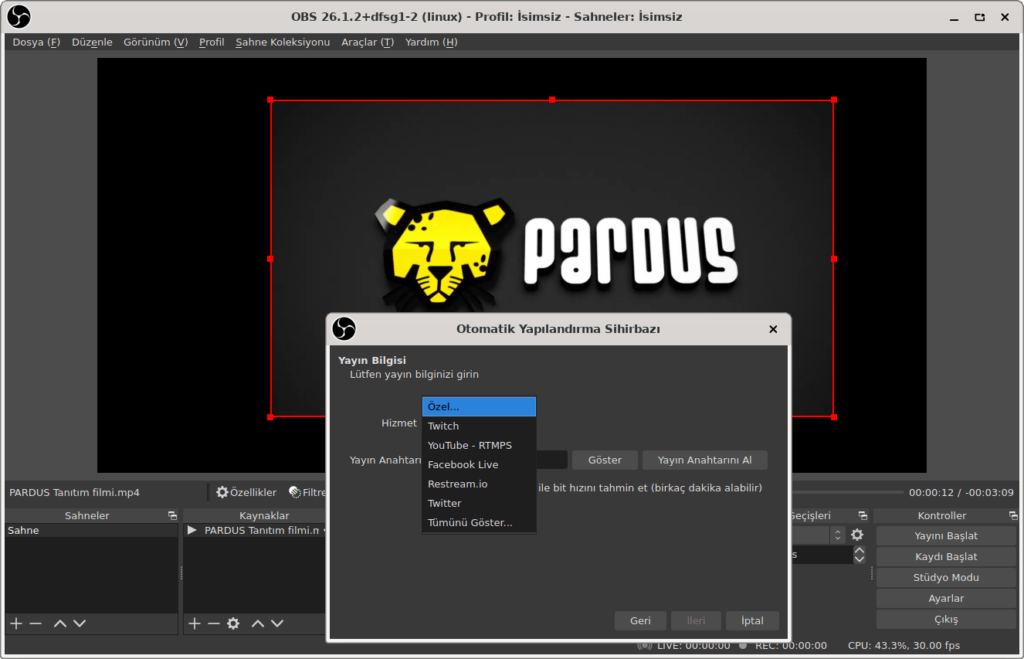
Kurulum
- OBS Studio yazılımı Pardus Yazılım Merkezi’nde bulunduğu için tek tıkla kurulum yapabilirsiniz.
- Uçbirim’de aşağıdaki komutu çalıştırarak da kurulum işlemini tamamlayabilirsiniz.
sudo apt-get install obs-studio
Artıları
- Hem YouTube, Twitch gibi siteler için canlı yayın hem de kayıt olmak üzere iki özel mod sunmaktadır.
- Kaynaklar kısmı ile birden fazla ses ve video kaynağı eklenebilmektedir.
- Kamera görüntüsü desteği vardır.
- Birden fazla sahne ekleme imkanı sunmaktadır.
- Ses ve video için efekt seçenekleri mevcuttur.
- Video kaynaklarının ekrandaki boyutu ayarlanabilmektedir.
Eksileri
- Yeni başlayanlar veya basitlik arayanlar için karmaşık bir arayüze sahiptir.
- Çok fazla özellik barındırdığı için bazı teknik terimleri bilmeniz gerekebilir.
4. Vokoscreen
Vokoscreen de Pardus’ta kullanabileceğiz ücretsiz ve özgür ekran kayıt programlarından biridir. Basit bir arayüze sahip olan Vokoscreen, ekran kaydı için ihtiyacınız olan neredeyse tüm temel hizmetleri size sunuyor.
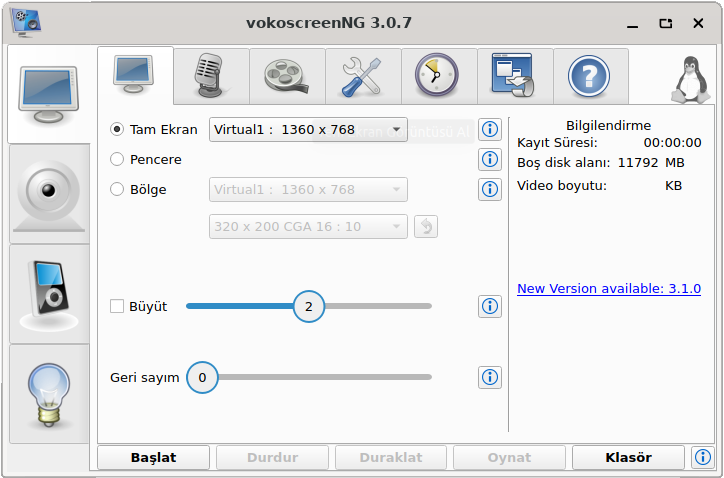
Kurulum
- Vokoscreen yazılımı Pardus Yazılım Merkezi’nde bulunduğu için tek tıkla kurulum yapabilirsiniz.
- Uçbirim’de aşağıdaki komutu çalıştırarak da kurulum işlemini tamamlayabilirsiniz.
sudo apt-get install vokoscreen
Artıları
- Ekranın bir bölümü veya tamamını kaydetme imkanı sunmaktadır.
- Mikrofon ve bilgisayar sesini kaydedebilmektedir.
- Kamera görüntüsünü kullanabilmektedir.
- Kayıt öncesi geri sayım özelliği bulunmaktadır.
- Video dosyası için boyut ve süre sınırı ayarlanabilmektedir.
- mp4, mkv, webm, mov gibi çok kullanılan dosya formatlarıyla kayıt yapabilmektedir.
Eksileri
- Başlangıç için ideal bir yazılım olsa da OBS Studio gibi gelişmiş ayar seçenekleri sunmamaktadır.
5. Simple Screen Recorder
Simple Screen Recorder yazılımı da Linux dünyasında epey popüler olan bir ekran kayıt programıdır. Listedeki diğer programlar gibi ücretsiz ve açık kaynak kodludur.
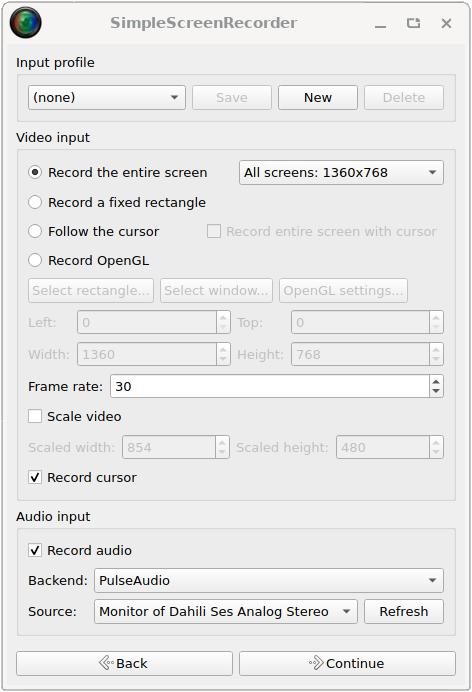
Kurulum
- Uçbirim’de aşağıdaki komutu çalıştırarak Simple Screen Recorder yazılımını kurabilirsiniz.
sudo apt-get install simplescreenrecorder
Artıları
- Ekranın bir bölümünü veya tamamını kaydetme imkanı sunmaktadır.
- Bilgisayar seslerini ve mikrofon sesini kaydetme olanağı vardır.
- mkv, mp4, webm gibi popüler video formatlarında kayıt yapabilmektedir.
Eksileri
- En büyük eksikliği Türkçe bir arayüze sahip olmamasıdır. Programın arayüzü İngilizce’dir.
- Bu sebepten olsa gerek Pardus depolarında yer almasına rağmen Pardus Yazılım Merkezi’nde bulunmamaktadır.
- Kamera görüntüsü kaydetmemektedir.
Ekran kaydı alırken hangi uygulamayı nerede kullamalıyım?
Giriş kısmında da bahsettiğim gibi farklı durumlarda ekran görüntüsü alma ihtiyacı duyabilmekteyiz. Diğer işletim sistemlerinde bu amacı yerin getiren çok sayıda uygulama bulunmaktadır ancak bu uygulamalar genellikle ya ücretlidir ya kapalı kaynak kodludur ya da kısıtlı özelliklere sahiptir.
Linux dünyasında bu amaca yönelik ücretsiz ve açık kaynak kodlu çok fazla yazılım bulunmaktadır. Bu yazıda biz bu yazılımlardan sadece 5 tanesini inceledik. Bu uygulamalar dışında aynı amaca yönelik farklı programlar bulunmaktadır.
“Peki, ben hangi yazılımı kullanmalıyım?” şeklinde bir soru kafanızı kurcalıyorsa, çözüm için sizlere aşağıdaki gibi bir reçete sunabilirim.
- Eğer hareketli resim yani GIF uzantılı bir çıktı istiyorsanız, Peek yazılımını tercih edebilirsiniz.
- Basitlik ve kolaylık arıyorsanız, kamera görüntüsüne ihtiyaç duymuyor ve sadece mikrofonunuzu kullanarak ekran kaydı yapmak istiyorsanız, Kazam yazılımını tercih edebilirsiniz.
- Önceki maddedeki özelliklere ek olarak kamera görüntüsünü de ekran kaydına eklemek istiyorsanız, Vokoscreen programını kullanabilirsiniz.
- YouTube, Twitch gibi siteler için yayın yapmak veya ekran kaydı alırken daha fazla özelleştirme seçeneği olsun istiyorsanız, OBS Studio programı tercih edebilirsiniz.
Açılış görseli: antstudiovector




