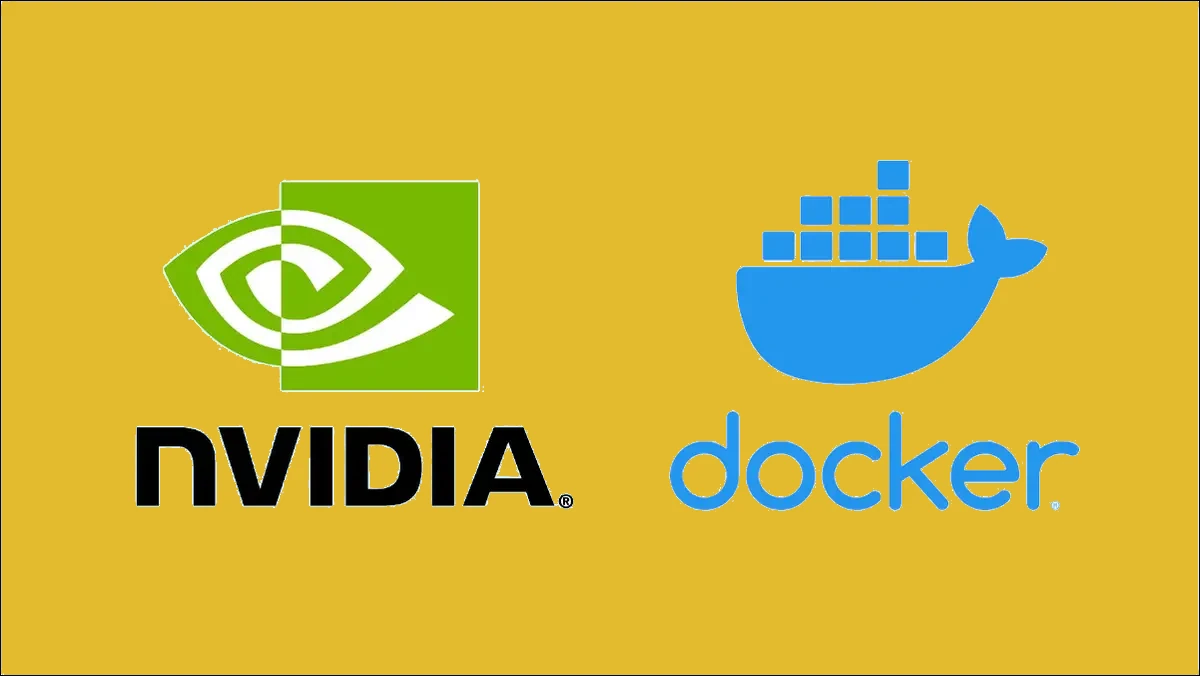
Bugün ki yazımızda Pardus’a nvidia docker2 nedir ve sistemimize nasıl kurulur anlatmaya çalışacağım.
Nvidia Docker 2, Nvidia GPU’larını kullanarak docker konteynerlerini çalıştırmak için kullanılan bir araçtır. Bu araç, Nvidia GPU’larını doğrudan docker konteynerlerinde kullanarak, makine öğrenimi ve derin öğrenme gibi GPU yoğun iş yüklerinin daha verimli bir şekilde çalışmasına izin verir.
Bu sayede farklı farklı işlemleri tek cihazda docker konteynırları kullanılarak yapılabiliriz. Örneğin bir proje için farklı versiyonlardaki kütüphaneleri farklı sistemler yerine farklı konteynırlarda çalıştırabiliriz.
Kurulum için ilk öncelikle nvidia docker2 kurmak için sistemimizde nvidia sürücüleri yüklü olması gerekiyor. Bunun için forumdaki konuya bakabilirsiniz ve sonrasında tabiki sistemimizde docker yüklü olmalıdır. Bunun için direk Pardus depolarındaki sürümü kullanabiliriz veya docker’ın kendi sağladığı depoları sisteme ekleyip da kullanabiliriz.
Dockerı Pardus deposundan yükleme
Eğer Pardus depolarındaki sürüm sizin için yeterli ise alttaki adımları takip ederek yükleme işlemini gerçekleştirebilirsiniz.
Uyarı
Altta kullanıcı_isminiz olan yere kendi kullanıcı ismini girmeniz gerekiyor!
sudo apt update sudo apt install docker.io sudo usermod -aG docker kullanıcı_isminiz #buraya kendi kullanıcı ismini girmeniz gerekiyor sudo systemctl restart docker
Dockerı kendi deposundan yükleme
Eğer ki sürüm sıkıntısı yaşamak istemiyorsanız dockerın kendi depolarını kullanabilirsiniz. Özellikle özelleştirilmiş image oluştururken yaml dosyalarında sıkıntı olabiliyor.
Yüklemek için öncelikle gerekli paketleri yüklüyoruz
sudo apt-get update sudo apt-get install ca-certificates curl gnupg
Resmi anahtarlarını sisteme ekliyoruz
sudo install -m 0755 -d /etc/apt/keyrings curl -fsSL https://download.docker.com/linux/debian/gpg | sudo gpg --dearmor -o /etc/apt/keyrings/docker.gpg sudo chmod a+r /etc/apt/keyrings/docker.gpg
Depoyu sisteme ekliyoruz
echo \ "deb [arch="$(dpkg --print-architecture)" signed-by=/etc/apt/keyrings/docker.gpg] https://download.docker.com/linux/debian \ bullseye stable" | \ sudo tee /etc/apt/sources.list.d/docker2.list > /dev/null
Ve dockerı araçlarıyla birlikte yüklüyoruz
sudo apt-get update sudo apt-get install docker-ce docker-ce-cli containerd.io docker-buildx-plugin docker-compose-plugin
Ek olarak dockerı sisteme super kullanıcı olarak ekleyebiliriz. Bu sayede her seferinde bize sudo ile şifremizi sormaz.
Uyarı
Altta kullanıcı_isminiz olan yere kendi kullanıcı ismini girmeniz gerekiyor!
sudo usermod -aG docker kullanıcı_isminiz sudo systemctl restart docker
Buradaki yönergeler dockerın kendi sitesinde bazı bölümler Pardusa uyarlanarak alınmıştır. Örneğin
"$(. /etc/os-release && echo "$VERSION_CODENAME")"
Burda dockerda pardus yirmibir için bir depo olmadığı için bu kısım bullseye olarak değiştirdim. Bu kısmı biraz daha farklı olarak nvidia-docker2 için de alt tarafta yapmamız gerekecek. Ama sizin bir şey değiştirmenize gerek yok. Yazıdaki bölümler zaten ayarladım.
Nvidia docker2 kurulumu
Öncelikle anahtar ile depoyu sistemimize ekliyoruz
curl -fsSL https://nvidia.github.io/libnvidia-container/gpgkey | sudo gpg --dearmor -o /usr/share/keyrings/nvidia-container-toolkit-keyring.gpg \
&& curl -s -L https://nvidia.github.io/libnvidia-container/debian11/libnvidia-container.list | \
sed 's#deb https://#deb [signed-by=/usr/share/keyrings/nvidia-container-toolkit-keyring.gpg] https://#g' | \
sudo tee /etc/apt/sources.list.d/nvidia-container-toolkit.list
Yüklemek için
sudo apt-get update sudo apt-get install -y nvidia-docker2 sudo systemctl restart docker
İnşAllah bir sıkıntı çıkmadıysa şu an sisteminize nvidia-docker2 yüklenmiş olmalı. Şimdiden hayırlı olsun
Test için alttaki deneme CUDA konteynırını deneyebilirsiniz
sudo docker run --rm --runtime=nvidia --gpus all nvidia/cuda:11.6.2-base-ubuntu20.04 nvidia-smi
Sonuç olarak nvidianın kendi sitesindekine benzer bir sonuç çıkması gerekiyor
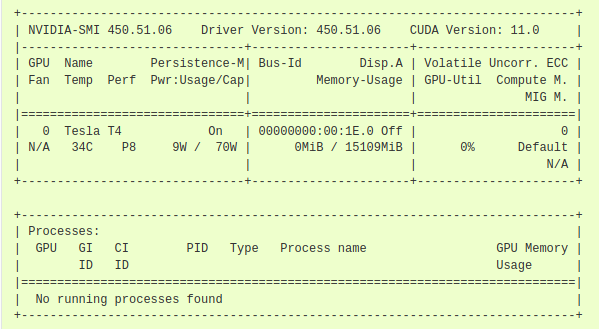
Kaynaklar:
https://docs.docker.com/engine/install/debian/
https://docs.nvidia.com/datacenter/cloud-native/container-toolkit/install-guide.html
https://gonullu.pardus.org.tr/docker-kullanarak-gui-uygulama-calistirma/
İlginizi Çekebilir
Öğretmenin Yeni Yardımcısı: ETAP’ta Veyon ile Sınıf Yönetimi
Uygulama Tanıtım
15 Nis '25Remmina: Linux’ta Güvenli ve Hızlı Uzak Masaüstü Deneyimi!
Uygulama Tanıtım
18 Mar '25Vektörel Grafik Dünyasına Giriş: Inkscape ile Tanışın
Uygulama Tanıtım
7 Mar '25PDF Arranger: PDF Birleştirme, Bölme ve Düzenleme İşlemleriniz İçin İdeal Çözüm
Uygulama Tanıtım
27 Şub '25



