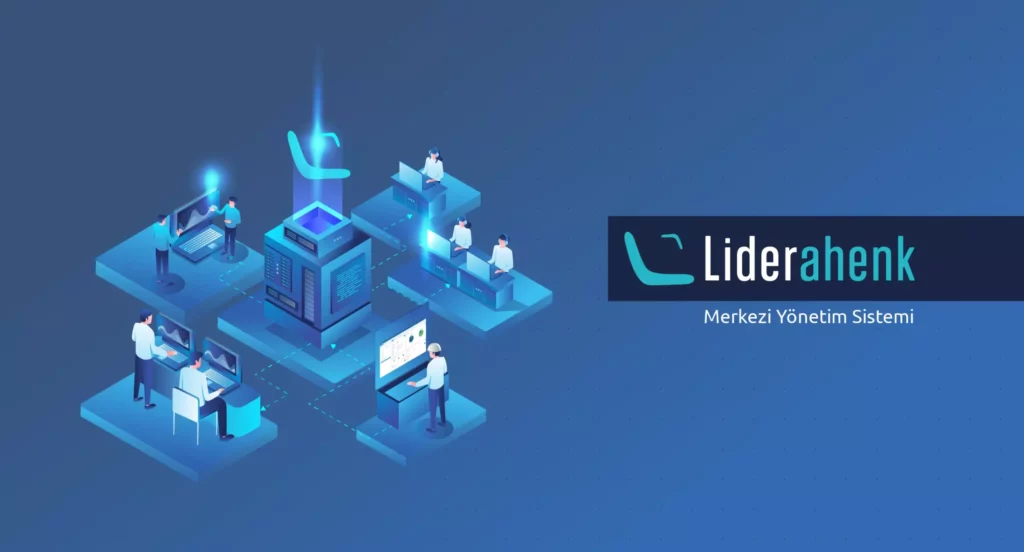
Liderahenk Merkezi Yönetim Sistemi Kurumsal ağ üzerindeki sistemleri ve kullanıcıları merkezden yönetilebilmeyi, izlemeyi ve denetlemeyi sağlayan, açık kaynaklı bir yazılım sistemidir.
Neden Liderahenk?
Açık kaynak kodlu olması sayesinde daha güvenli, kaliteli, esnek, izlenebilir ve kolay geliştirilebilir yapıdadır. Kullanıldıkça büyüyen geliştirici topluluğu ile daha güçlü destek ve toplam sahip olma maliyeti avantajı sağlar. Yerel ya da dağıtık LDAP tabanlı çözüm altyapısı ile bilgisayar ve kullanıcıyı yönetir. Sistemin tümünü ya da belirli nitelikteki donanım ve kullanıcı kümelerini ayrı ayrı ya da toplu halde yönetmek üzere ölçeklenebilir çözüm sağlar.
Bileşenler
- Lider
Merkezde toplanan verilerin saklanması, tanımlanan politikaların ve verilen görevlerin istemcilere dağıtılmasından sorumlu sistemin temel bileşenidir.
- Ahenk
Lider den iletilen görevleri yerine getirmek, politikaları uygulamak ve sonuçlarını Lidere iletmekten sorumlu servis yazılımıdır. Ahenk yönetilen sistemlerde tam yetkili (super user) olarak çalışmaktadır.
- Lider Arayüz
İstemci ve kullanıcı yönetimi işlemlerinin yapıldığı arayüzdür. Görev ve kullanıcı politikalarının tanımlanması, sunucu ayarlarının yapılması, raporlama gibi bir çok işlemler bu arayüz aracılığı ile yapılmaktadır.
Liderahenk Yetenekleri
Görev
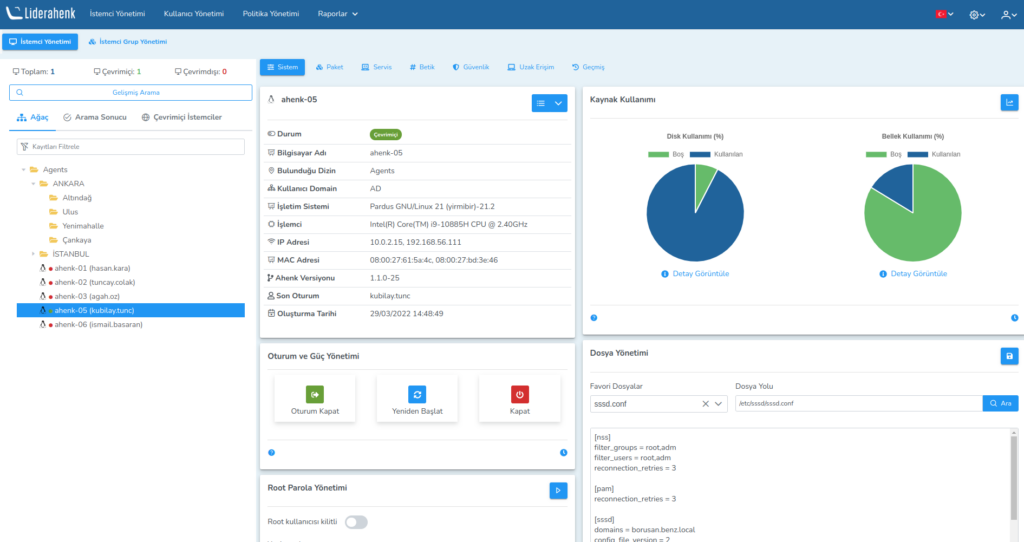
İstemci ya da istemci grubuna doğrudan gönderilen ve Ahenk kurulu istemciler üzerinde çalıştırılan anlık işlerdir. Ahenk yüklü istemci aktif durumda ise gönderilen görev anında uygulanır. Genellikle bağımsız işlemler için geliştirilen eklentiler tarafından kullanılır. Zamanlanmış görev özelliği ile belirlenen zaman diliminde gönderilen görevi çalıştırılması sağlanır. Ayrıca oluşturulan bu zamanlanmış görevler güncellenebilmekte veya iptal edilebilmektedir. Kaynak kullanımı, paket(uygulama) yönetimi, yerel kullanıcı yönetimi, betik çalıştır, servis yönetimi, dosya transferi, usb yönetimi gibi özellikleri içerir. Görev gönderimi tekli istemcilere ve istemci gruplarına uygulanabilir.
- İstemci Yönetimi
İstemci Yönetimi kısmında seçilen tek bir istemci için çeşitli görevler gönderilebilir. Sol kısımda gözüken ağaç yapısı sayesinde anlık olarak istemciler arasında çevirim içi kullanıcılar filtrelenebilir. Ayrıca anlık olarak bütün istemci ve çevrim içi istemcilerin sayısı ağacın en alt kısmında yazmaktadır. İstemciler arasında ad, ID ve klasör ile ilgili aramalar yapılabilir.
- İstemci Grup Yönetimi
İstemci grup yönetimi kısımda istemci gruplarına toplu görev gönderimi yapılabilmektedir ve istemci gruplarına yeni klasör eklenebilir veya yeni istemci grubu oluşturulabilir.
- Kullanıcı Yönetimi
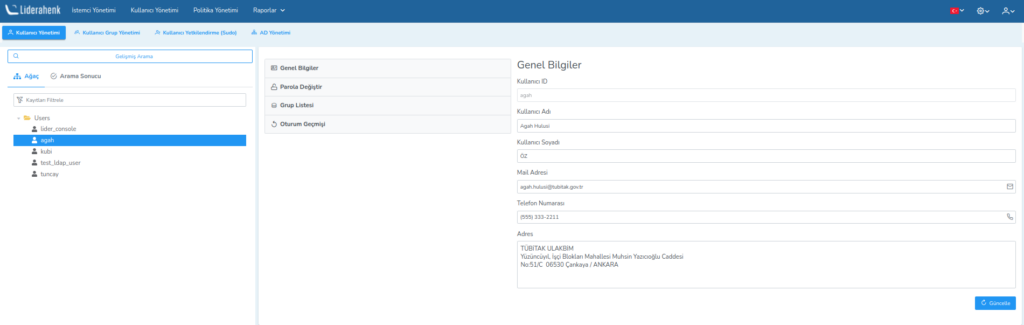
Kullanıcı Yönetimi ağaç yapısında seçilen kullanıcı ile ilgili bilgiler gözükmektedir. Bunun yanı sıra ağaçta seçilen klasörün altına kullanıcı eklenebilir, kullanıcı silinebilir, kullanıcı taşınabilir, kullanıcıya ait detaylı bilgiler gözlemlenebilir veya yeni klasör oluşturulabilir.
Kullanıcı işlemlerinde seçilen kullanıcının kişisel bilgilerini, login geçmişini, grup listesini, parola yönetimini ayrıntılı bir şekilde görüntülenebilmektedir.
- Kullanıcı Grup Yönetimi
Kullanıcı grup yönetimi kısmında, kullanıcı grupları düzenlenebilir, seçilen gruplara politika atanabilir, atanan politikalar kaldırılabilir ve atanan politikalar gözlemlenebilir. Grup üyeleri yönetimi sayesinde gruba kullanıcı eklenebilir, grup adı düzenlenebilir, grup taşınabilir ve grup silinebilir.
Profil
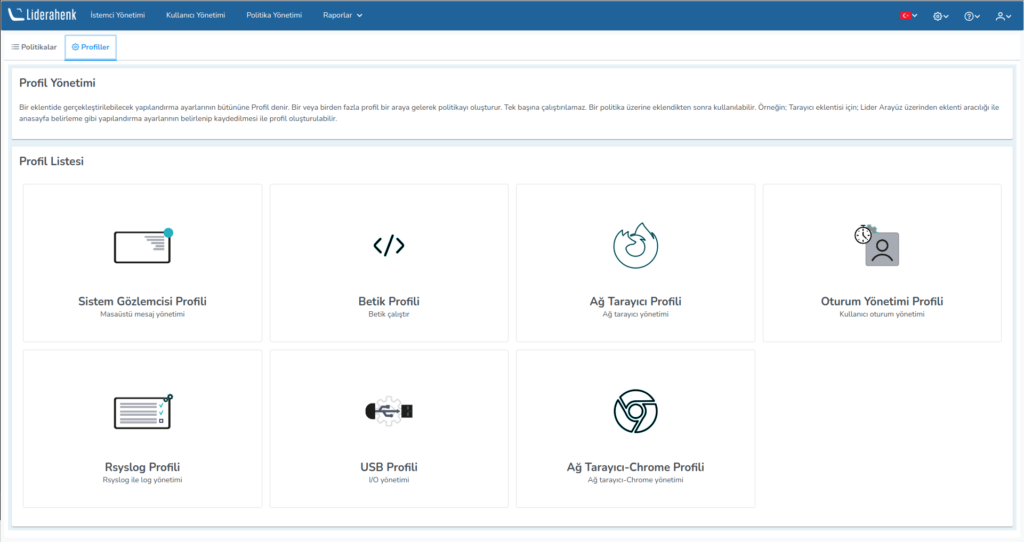
Bir eklentide gerçekleştirilebilecek yapılandırma ayarlarının bütününü ifade eder. Bir veya birden fazla profil bir araya gelerek politikayı oluşturur. Tek başına kullanıcı odaklı çalıştırılamaz. Bir politika üzerine eklendikten sonra kullanılabilir. İnternet taracıyı profili, betik profili, usb profili, mesaj profili, oturum yönetimi profili gibi özellikleri içerir.
- İnternet Tarayıcı Ayarları
İnternet tarayıcı ayarlarında internet tarayıcısının vekil sunucu, giriş sayfası, sekme ayarları, gizlilik ayarları, döküman indirme gibi özelleştirmeler yapılabilir.
- Chrome Tarayıcı Ayarları
Chrome tarayıcı ayarlarında, Chrome başlangıç, çerezlerin yönetimi, eklenti kurulumu, vekil sunucu ayarları ve gizlilik ayarları yapabilirsiniz. Diğer ayarlar seçeneği ise chrome tarayıcınıza istediğiniz ayarı girmenizi sağlar. İstediğiniz ayarı anahtar-değer olarak girerek konfigüre edebilirsiniz.
- Rsyslog Ayarları
Rsyslog eklentisi bir profil eklentisi olup Ahenk makinesinde bulunan log dosyalarının- rotasyon konfigürasyonun sağlanmasına yardımcı olmaktadır.
- Betik Ayarları
Betik listesi kısmında daha önce den tanımlanmış betikler listelenir.
Betik ayar listesi kısmında özel olarak yazılmış betik dosyalarının içeriği düzenlenmektedir. Betik adı girilir. Ardından betiğin türü Python, Bash, Perl ve Ruby olmak üzere 4 betik çeşidinden biri seçilir. Oluşturulan betiklerden biri seçilir ve betik parametreleri (eğer var ise) belirtilerek görev çalıştırılır.
- Oturum Yönetim Ayarları
Oturum yönetimi kısmında kullanıcıların hangi zaman aralığında giriş yaptığını ve oturum süresi gibi bilgileri görüntüleyebiliriz. Bunun yanı sıra hangi günler oturum açabileceği, ne kadar süre aktif kalabileceği gibi politikalarda belirlenebilir.
- Sistem Gözlemcisi Ayarları
Metin tabanlı bilgilerin kullanıcının masaüstünde görülmesini sağlar. Şablon İçeriği ve Şablon Ayarları eksiksiz girilerek şablon kaydedilir. Şablon İçeriği ve Şablon Ayarları ayrı ayrı girilmelidir. Ayarlar, Şablon Ayarları sekmesinde “Bilgisayar Bilgisi” olarak sunulan içerik gibi olacak şekilde özelleştirilebilir.
- USB Erişim Ayarları
USB modülleri ve aygıtları üzerindeki izinleri düzenler. İlgili Ahenk makinesi üzerinde web kamerası, yazıcı, USB bellek ve fare-klavye izinlerini düzenler. İzin verme seçeneğinin seçilmesi sonucunda kullanıcı izin verilmeyen usb modülünü kullanamaz. İzin ver ya da verme seçeneklerinden hiçbirinin seçilmemesi durumunda ilgili usb elemanına izin verilmeyecektir. Bu nedenle izin için mutlaka “İzin ver” seçeneğinin seçilmiş olması gereklidir.
Bu politika da ek olarak beyaz liste ve kara liste bulunmaktadır. Beyaz listeye eklenen USB aygıtlarına her koşulda izin verilirken kara listeye eklenen aygıtlara ise hiçbir şekilde izin verilmemektedir.
Politika
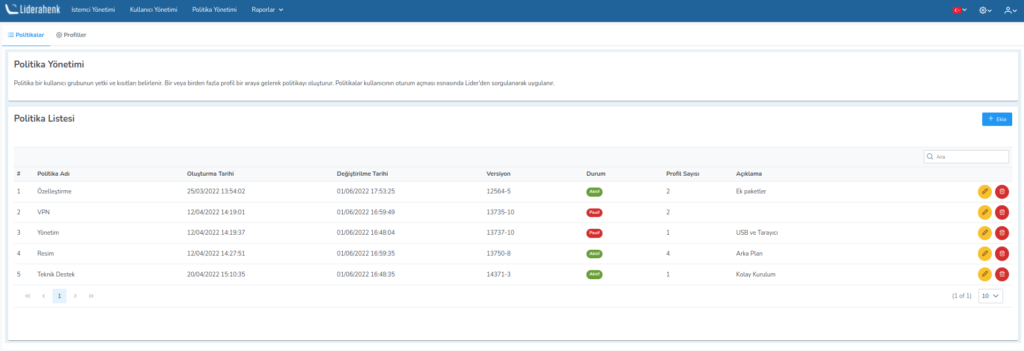
Bir ya da daha fazla çalıştırılabilen profillerin bir araya gelmesi ile oluşturulur. Politika ile eklentilerin sağladığı imkanların-kısıtlamaların bir kitlenin özelliklerine göre işletilmesi sağlanabilir. Kullanıcı grubuna uygulanırlar. Politika kullanıcı grubuna atandıktan sonraki ile kullanıcı oturumu açması esnasında Lider den sorgulanarak uygulanır.
Sistemin genelinde kullanılacak politikalar buradan tanımlanır. Politika Listesi kısmında önce den tanımlanmış politikalar gösterilir. Daha sonra kullanılmak üzere tanımlanan, henüz kullanımı düşünülmeyen veya geçici olarak iptal edilmek istenen politikalar aktif onayı kaldırılarak pasif edilebilir, güncellenebilir veya silinebilir.
Politika bir kullanıcı grubunun yetki ve kısıtları belirlenir. Bir veya birden fazla profil bir araya gelerek politikayı oluşturur. Politikalar kullanıcının oturum açması esnasında Lider den sorgulanarak uygulanır.
Raporlar
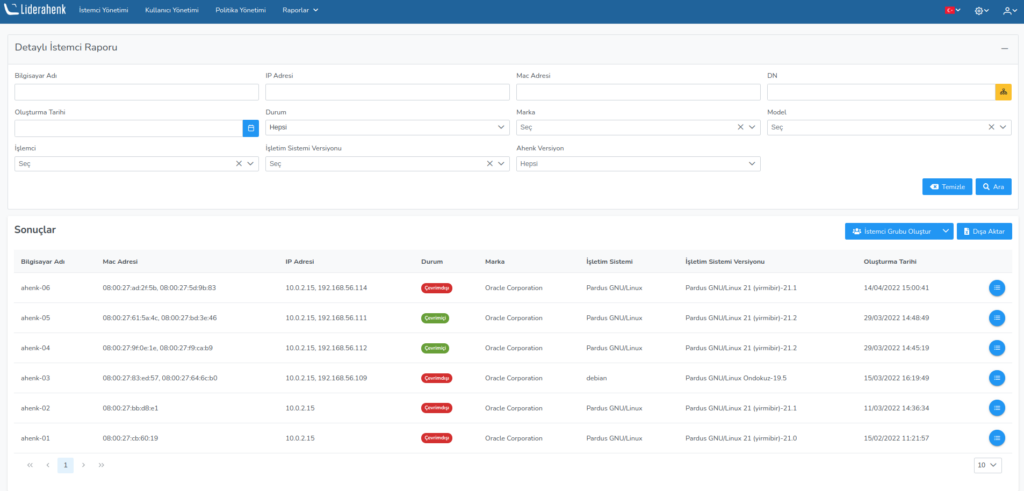
Liderahenk Merkezi Yönetim Sistemine kayıt olan istemcilere ait detaylı arama yapılarak rapor alınabilmekte ve arama sonuçlarına göre İstemci Grubu oluşturulabilmektedir. Lider üzerinde istemcilere gönderilen görev detayları sorgulanabilmektedir. Ayrıca Zamanlanmış olarak gönderilen görevlere ait rapor oluşturulabilmekte, tekrar düzenlenebilmekte ve iptal edilebilmektedir.
İlginizi Çekebilir
Öğretmenin Yeni Yardımcısı: ETAP’ta Veyon ile Sınıf Yönetimi
Uygulama Tanıtım
15 Nis '25Remmina: Linux’ta Güvenli ve Hızlı Uzak Masaüstü Deneyimi!
Uygulama Tanıtım
18 Mar '25Vektörel Grafik Dünyasına Giriş: Inkscape ile Tanışın
Uygulama Tanıtım
7 Mar '25PDF Arranger: PDF Birleştirme, Bölme ve Düzenleme İşlemleriniz İçin İdeal Çözüm
Uygulama Tanıtım
27 Şub '25



